If you would like to replace the GoSkills logo on the upper left-hand corner of your organization's dashboards with your own custom logo, then follow these steps below.
Add your own logo
- To add your own logo to your organization, select 'Personalization' on your admin dashboard.
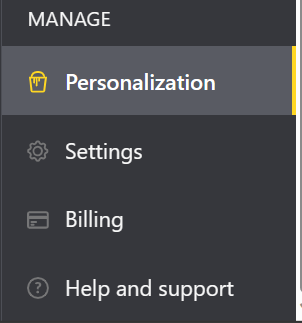
- Select 'Upload image' on the right-hand side of the Logo section.
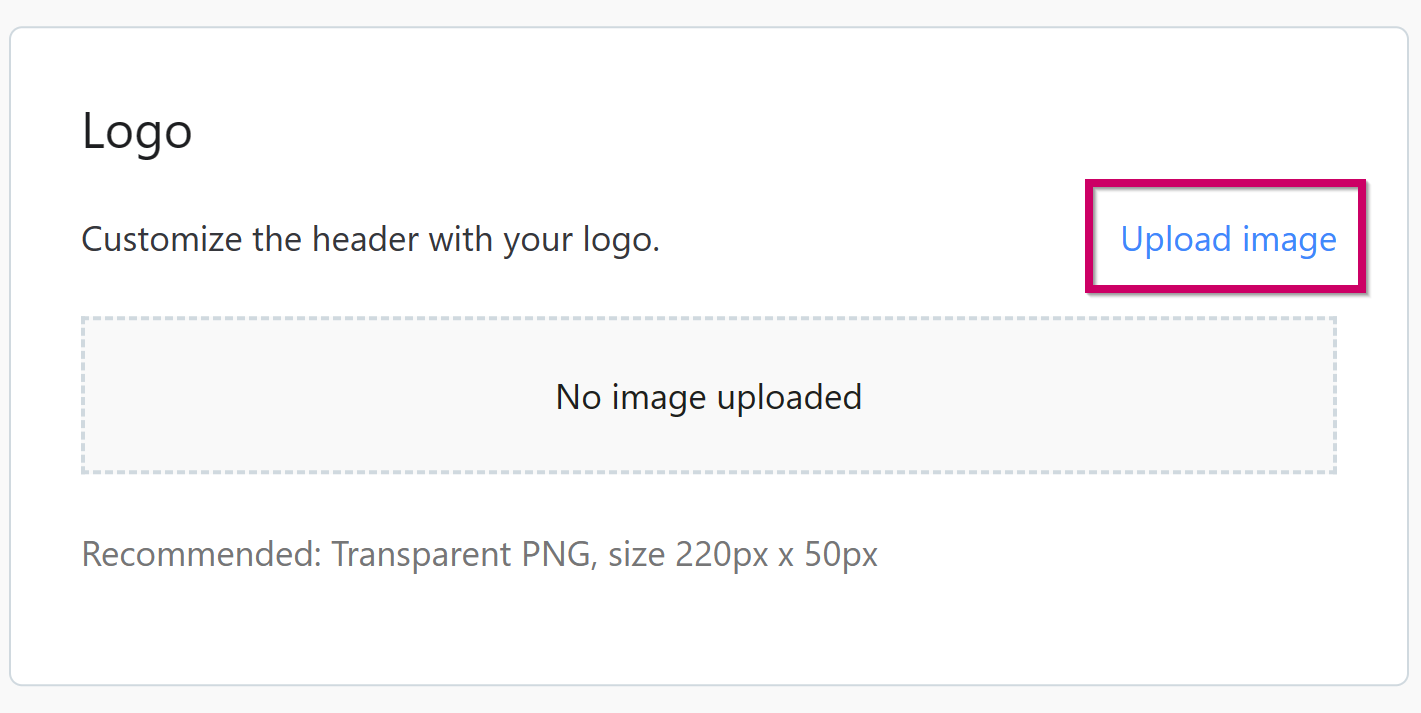
- Select the custom logo you want to use from your computer's browser. GoSkills recommends using a Transparent PNG file, size 220px x 50px.
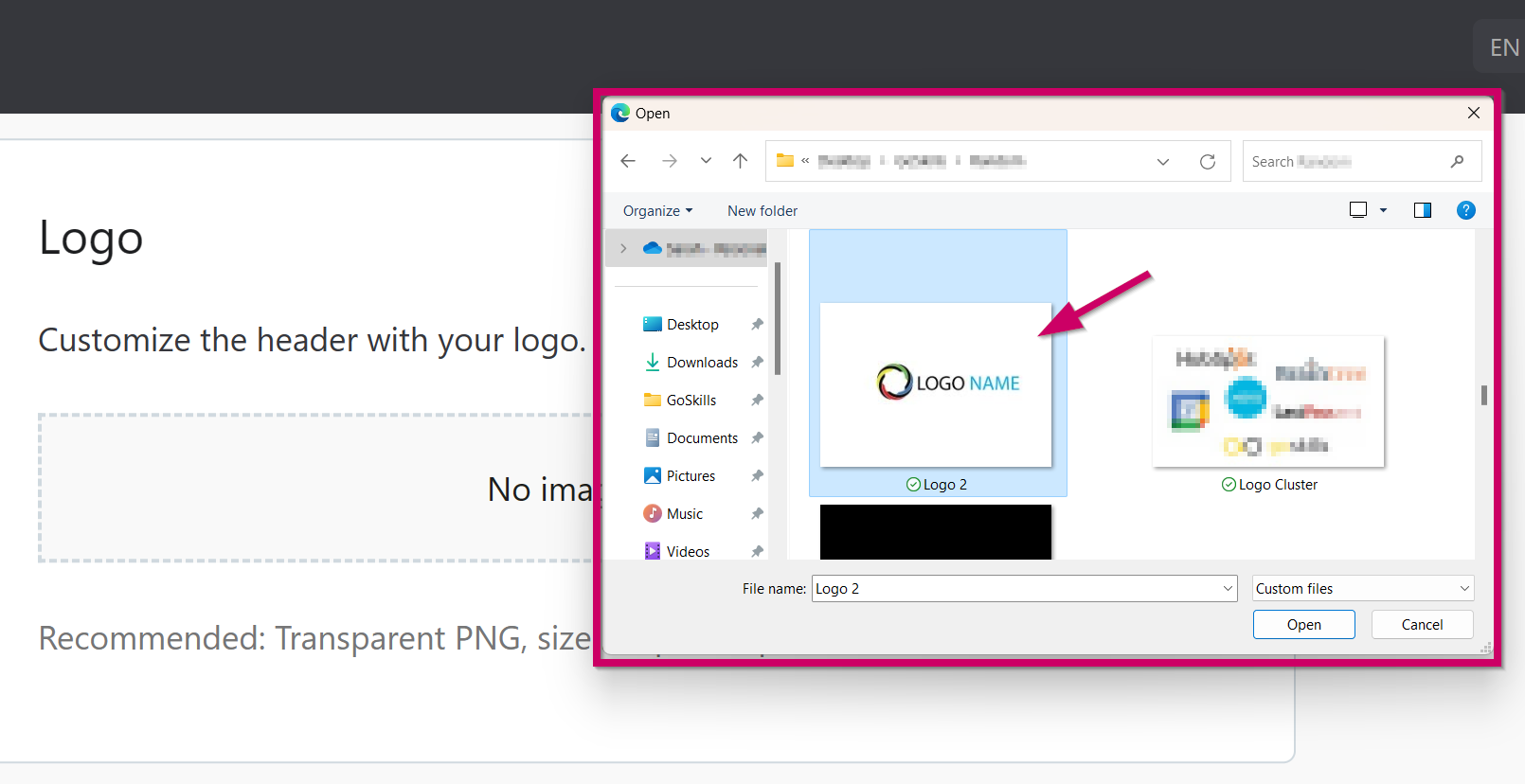
- Preview your logo and select 'Save'. If you want to try another logo, select 'Upload another image' to try again.
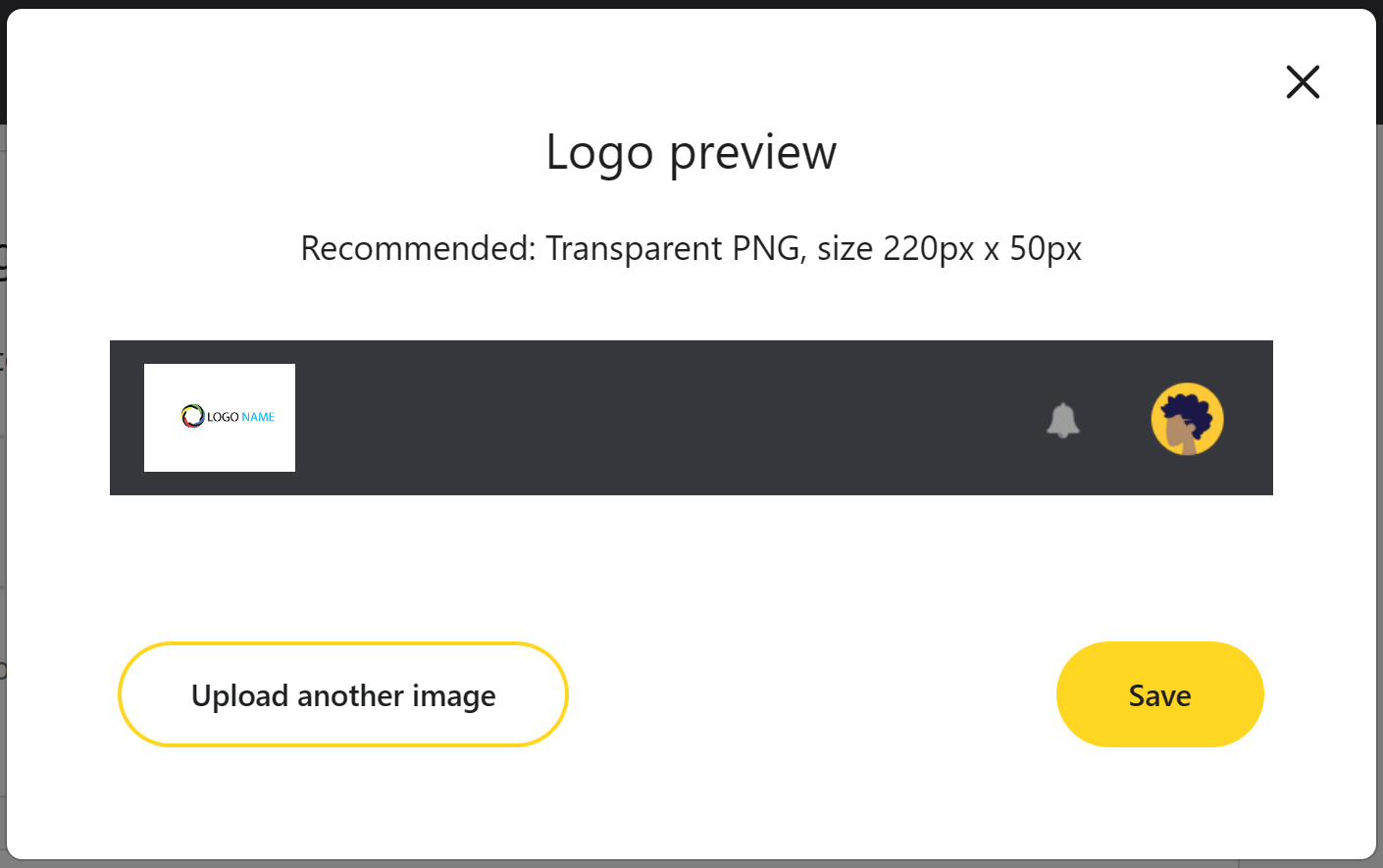
This will replace the GoSkills logo with your custom logo in the top left-hand corner of your organization's dashboards. Your learners and creators will also see this logo on their dashboards.
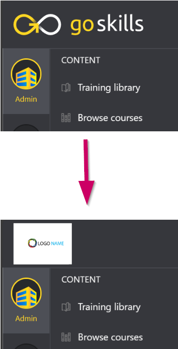
If you have any questions or need assistance with uploading your logo, please reach out to the support team at support@goskills.com.